I was asked how I made the details on my jeans so I decided I would make a small tutorial explaining how I did it. (Examples: Ninguid, Sternutation, and Callipygian)
I'm not actually making clothing in this tutorial but mainly showing the
steps I take while detailing my creations. Here I am showing jean
details but this could be used for much more. Click the images to enlarge it and get a clearer view of the details.
First you need to pick your texture. I am using a jean texture I made
using the method in this tutorial. You can get it here (png on a
transparent background).
Select your texture by choosing your "pattern" option.
Then fill the texture in using the flood fill tool and adjust to your liking (opacity/angle/size).
Using the color changing option I am going to make it a color I like.
Now I am going to add the stitching. I will show a seam, back pocket, and front pocket here.
Then using the flood fill tool color it in to a color of your liking.
Time to start on the shadows.
Using the drop shadow tool I am
going to place a shadow (at offset: 0x0 and attributes: opacity 75,
blur 2, color black, and check the box to place the shadow on a new
layer) of the stitching itself.
Next I am going to select the area I am going to make the seams.
By now you can tell it is already looking like jeans but I still like to add a few more touches.
Selecting
the burn too1 I am going to add a little depth to the sides of the
pants a long the seams and by the pockets to help them look a little more
3d.
First the seams. All I do is set the setting to something I like. Then I
am going to go along the seams, on the back ground layer, making them
slightly darker.
Then moving on the the front pockets I am going to follow the inside curve.
I then repeat the last step using a slightly smaller sized brush staying closer the stitching.
You can carry on doing this until you are happy with the out come but for the most part that is it.
Lastly I flatten all the layers and sharpen the image.
I hope this was helpful.



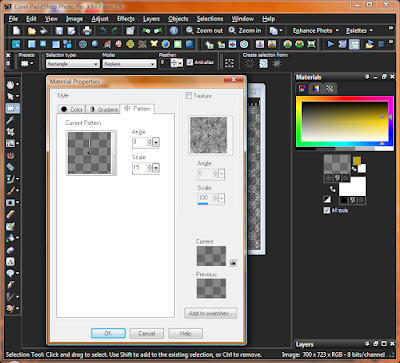



















Thank you for Tutorials!
ReplyDeleteYou help been most helpful.
I'm glad it was useful :)
ReplyDeletethank you! it was really awesome)
ReplyDelete:)
Delete