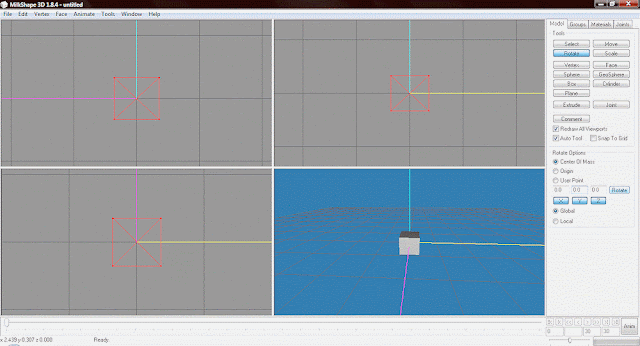Part 4: Packaging, Recoloring, and Testing of a Chair
(Click on Images to Enlarge)
If you were able to follow my last part and are ready to put you package together then you have come to the right place. I am going to explain how to clone an object and build it to hold your mesh file. I will then show you how to recolor the mesh and how to test them in game.
If you were able to follow my last part and are ready to put you package together then you have come to the right place. I am going to explain how to clone an object and build it to hold your mesh file. I will then show you how to recolor the mesh and how to test them in game.
Before we start I suggest you take a look at this about modifying the TXMT since I will not go into depth on this since I have already found the ones I like most. http://modthesims.info/t/316260
Chapter 1: Making the mesh file.
Chapter 1: Making the mesh file.
Open up SimPE. You might get a error message when loading. If you do just click ok. This is how my SimPE is set up.
Yours might look different but all the parts should be there, but to be sure I will tell you what you need to have visible.
1. Object Workshop - If this isn't already visible then you can open it by going to Tools -> Object Creation -> Opject Workshop
2. Plugin View - This should be at the bottom where mine is located though you might have to switch between some tabs at the bottom until you find it.
The other parts should already be visible by default.
3. Resource List - This should be located at the top center part of SimPe.
4. Resource Tree - This should be to the left of the Resource List.
Once all these parts are visable we are going to start. In the Object Workshop you have two options, Start and Open.... If you click on Start then you will be given a list of Game Objects which came with the game which you can choose one from to clone. If you click on Open... you will be able to choose an object from your own computer that you would like to clone. For this I am going to use the Open... option and then I am going to find my Ikea Inspired Nook chair and open it. (Feel free to clone any of my meshes if you are making a new object. I don't mind.) You are then given an option to either clone or recolor the mesh you selected, for now we are going to select the clone option, you might want to make sure your options are like mine shown in the .gif., and click start. You can now give your mesh a name, price and description. Fill this in as you like and click on the Finish bottom at the top of the Object Workshop. It might take a minute for it to load.
1. Object Workshop - If this isn't already visible then you can open it by going to Tools -> Object Creation -> Opject Workshop
2. Plugin View - This should be at the bottom where mine is located though you might have to switch between some tabs at the bottom until you find it.
The other parts should already be visible by default.
3. Resource List - This should be located at the top center part of SimPe.
4. Resource Tree - This should be to the left of the Resource List.
Once all these parts are visable we are going to start. In the Object Workshop you have two options, Start and Open.... If you click on Start then you will be given a list of Game Objects which came with the game which you can choose one from to clone. If you click on Open... you will be able to choose an object from your own computer that you would like to clone. For this I am going to use the Open... option and then I am going to find my Ikea Inspired Nook chair and open it. (Feel free to clone any of my meshes if you are making a new object. I don't mind.) You are then given an option to either clone or recolor the mesh you selected, for now we are going to select the clone option, you might want to make sure your options are like mine shown in the .gif., and click start. You can now give your mesh a name, price and description. Fill this in as you like and click on the Finish bottom at the top of the Object Workshop. It might take a minute for it to load.
A little window will pop up called Scenegraph rename Wizard. This is were you can give your package a unique name. I am going to change the first part of the ModelName to ikeainspireddiningchair. Then I am going to click "Update" and once it finishes I am going to click ok. Give your mesh package a name, mine is going to be IkeaInspiredDiningPt2-Chair_Mesh, and save. It is always a good idea to mention that it in a mesh file in the name so that you and others can find it again later to make recolors.
Now we can start rebuilding the package to out needs. The first thing we are going to change is the Guid. This is your objects foot print, not the squares that show in game but more of a invisible one. So in the Resource Tree you want to click on the "Object Data" tab. In the "Resource List" you will see an item appear. Some times there might be more then one but for a chair there will always just be one. Click on it and in the Plugin view you will see the "Object Data Editor". There you will find the option called GUID. Open your SoftFuse Program which I linked in Part one and click generate (make sure you have the setting set up like I explained in Part 1 or else it will not work!). Copy the the password given and copy it into the GUID field after the x. Check the option "Update all MMATs" and click Update and Commit. I tend to save it here.
In the Resource Tree click on Geometric Data Container. Click on the item in the Resource List. We can now import our .obj mesh file. In the Plugin View click on Import. Find you chair .obj and open it. A window will pop up called Mesh Group Importer. Here you can choose which group will become which subset. My chair has 3 groups; seat, frame, and plane02. Click on one of the groups and on the right go to "Group Settings" and change the Action to Replace. Choose which subset you would like to replace with that group and then move on to the next group. When you have replaced all the subsets click ok. Click Commit at the top of the Plugin View. A window will pop up, just click ok. Go a head and save again.
Now we can add our textures to the mesh. In the Resource Tree click on the Image Texture tab. You will have three items in the Resource List. Click on the top one. In the name you can see it is for the chair subset. We replaced that subset with the seat group so this texture needs to be for that. Right click on the image in the Plugin View and click on Build DXT. A new window will pop up. On the left hand side you will see a option that says open Image. Click on that and choose your Seat texture. Your texture will now show in the little window. On the right you have some options about how you want to process this image. I usually only change the Format option. I suggest you keep this either on DXT3Format or DXT5Format. If you are adding an image which had little detail then you might be able to get by with DXT1Format. For this one I am going to keep it on DXT5Format. Click build when you are ready. Click on Commit at the upper right side of the Plugin View. A little window will pop up again, click ok and move on to the next item in the Resource List. The next item in my list is the groundshadow texture. I am going to do exactly the same as before but when after I have built the DXT I am going to change the Format on the left side in the Plugin View to ExtRaw8bit. I then right click on the image and select "change all sizes". You only have to do these last steps if it is a shadow texture, all others are done like the one before. Click commit and continue down your Resource List doing exactly what you did before. Save you file again.
Now we are going to check our textures on the mesh to make sure we built them onto the right part of the mesh. Go back to the Geometric Data Container in the Resource Tree and click on the item in the Resource List. In the plugin view check all of the items in the models area and click Preview. This might take a moment. You mesh and it's textures should be visible in the area to the right. Make sure everything is to your liking (this isn't how it will appear in game) and save.
That is all I am going to do for this mesh but like I said in the beginning I've already found the Material Definition (TXMT) that I like, but if you like you can play with them using the information I linked earlier.
Chapter 2: Recoloring
Now we can start recoloring it. In the Objects Workshop click on Startover at the top. You will see the same options as we did in the beginning. Click on Open... and choose the mesh file we just made. This time we are going to choose the Recolor option. Click Start and give it a name. I am naming it IkeaInspiredDiningPt2-Chair_RC1. Save it. A window will pop up called Subset Selection. Here you can pick which subset you want to recolor. Check which ever one you want (I am doing both) and click ok.
Chapter 2: Recoloring
Now we can start recoloring it. In the Objects Workshop click on Startover at the top. You will see the same options as we did in the beginning. Click on Open... and choose the mesh file we just made. This time we are going to choose the Recolor option. Click Start and give it a name. I am naming it IkeaInspiredDiningPt2-Chair_RC1. Save it. A window will pop up called Subset Selection. Here you can pick which subset you want to recolor. Check which ever one you want (I am doing both) and click ok.
In the Resource Tree click on the Texture Image tab and then again on the item in the Resource List. We can now add another texture we have for this subset (the seat) just like we did for the mesh. Do this for all the other items in the Resource List, just make sure you commit inbetween them, and save.
Follow these steps for any recolors you want to make and then exit out of SimPE.
Follow these steps for any recolors you want to make and then exit out of SimPE.
Chapter 3: Testing The New Mesh
We can now add the packages we just made to our game and start the game.
We can now add the packages we just made to our game and start the game.
Load a lot and find your object in buy-mode. Place it on your lot and have a sim interact with it. Play with it a little and make sure it interacts with everything ok. Check your recolors as well. When you are satisfied with how it is working and sure it has no glitches then you can continue playing for upload you freshly created packages for others to enjoy.
I hope this set of tutorials was understandable and easy to enough follow. I plan on making more of these as I make different things so that you will know how to make something more than just a chair.